Moving your ASP.NET 5 project to nightly builds
• blog
Moving your ASP.NET 5 project to nightly builds
Note: At the time of writing, ASP.NET 5 is on RC1, and the nightly builds are for RC2, so although there is some RC1/RC2 wording things below, this should work whatever revision the public/nightly set up is on.
So first we need to install the latest nightly builds on your machine. Fire up Command Prompt anywhere you like and type in:
dnvm upgrade -u
DNVM is the command line operated .NET Version Manager
You should see something similar to this:

Great, now your system has the latest builds.
Now, you’re going to need to pull the latest and “greatest” nightly nuget packages into your project, so you’ll need to create a custom NuGet.config file and put it in the same folder as your solution file:
<?xml version="1.0" encoding="utf-8"?>
<configuration>
<packageSources>
<add key="aspnet-contrib" value="https://www.myget.org/F/aspnet-contrib/api/v2" />
<add key="AspNetVNext" value="https://www.myget.org/F/aspnetvnext/api/v2" />
<add key="WebStack Nightly" value="http://www.myget.org/F/aspnetwebstacknightly/" />
<add key="Roslyn" value="https://www.myget.org/F/roslyn-nightly" />
<add key="DotNetCore" value="https://www.myget.org/F/dotnet-core/" />
<add key="NuGet" value="https://api.nuget.org/v3/index.json" />
</packageSources>
</configuration>Now you’ll need to refresh your packages to the latest version using this new NuGet.config, so open up Command Prompt at the folder that contains your authentication project’s solution file and type:
dnu restore --no-cache
(Note: we’re doing the no-cache option just to be on the safe side)
You should see some lovely things like this happening:

Now, as it stands, your authentication project probably still has the “normal” (at the time of writing, RC1) references:
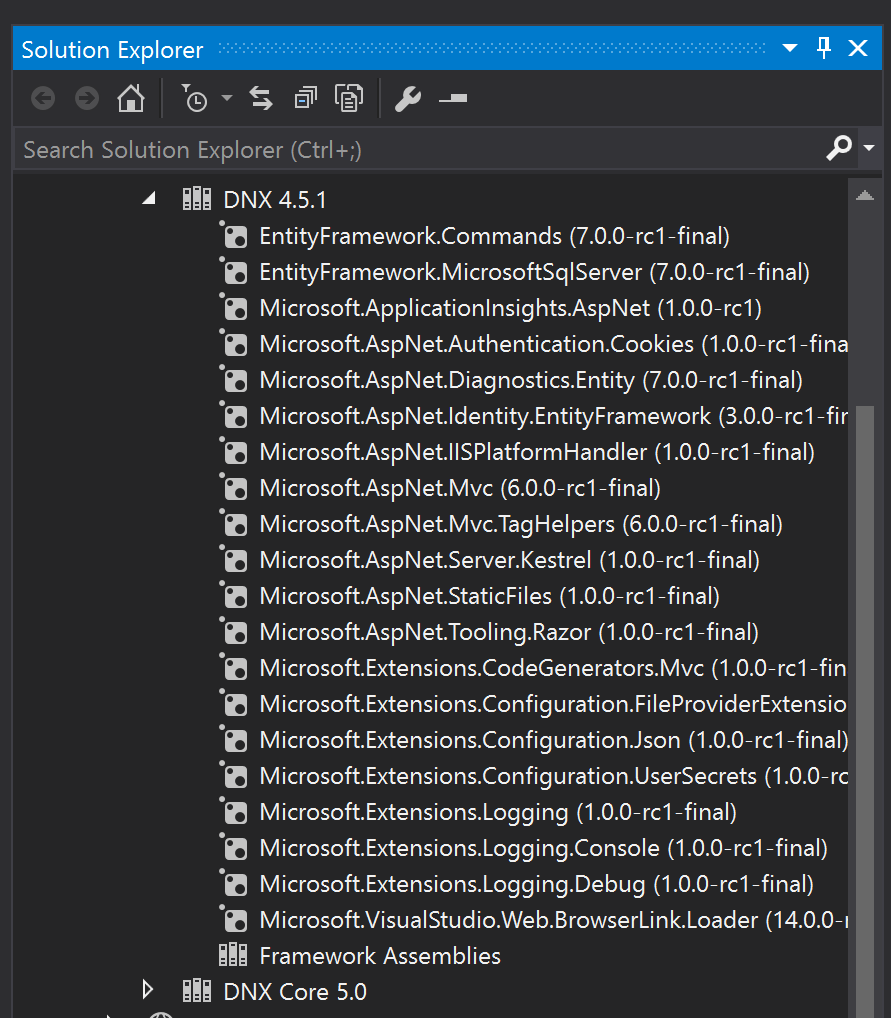
In Visual Studio, open up your project’s properties and in the Application tab, change Solution DNX SDK version to RC2 (the latest at the time of writing):
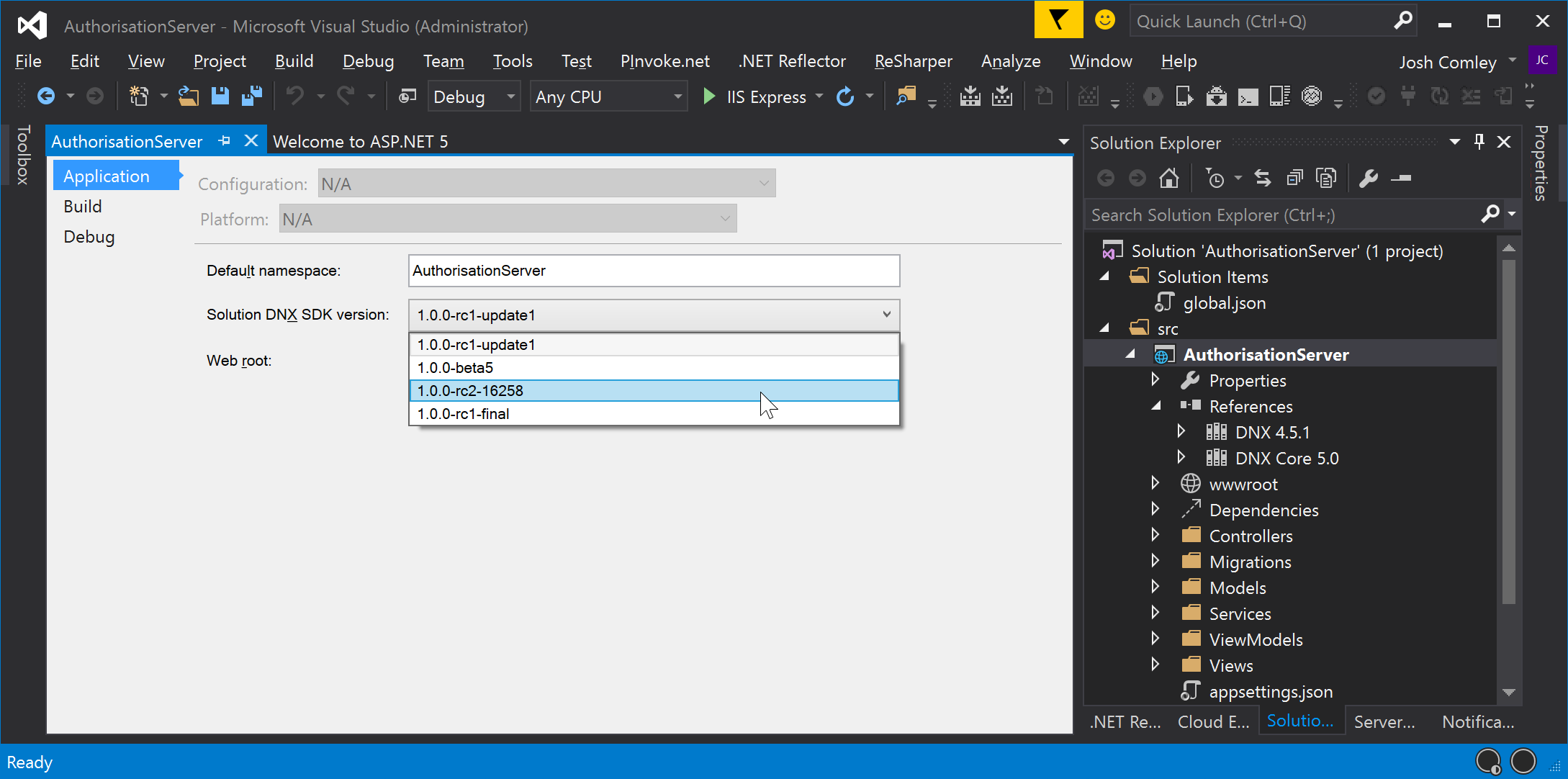
Next up, open up your project.json and find and replace all occurences of -rc1-final with -rc2-* (or whatever relevant version you want to target at the time you run through this):
.png)
As soon as you save, it’ll start downloading the new packages:
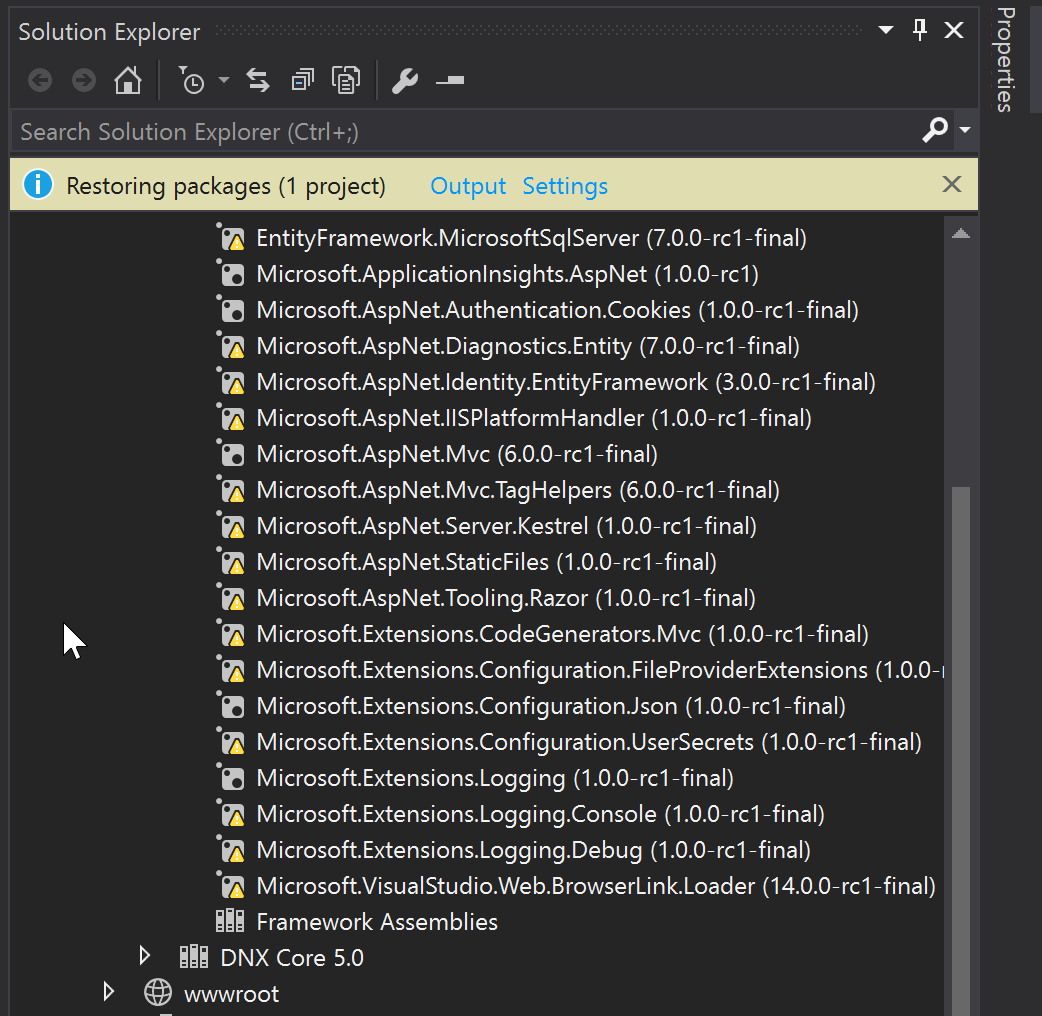
.png)
When it’s done, you should have all new RC2 references:
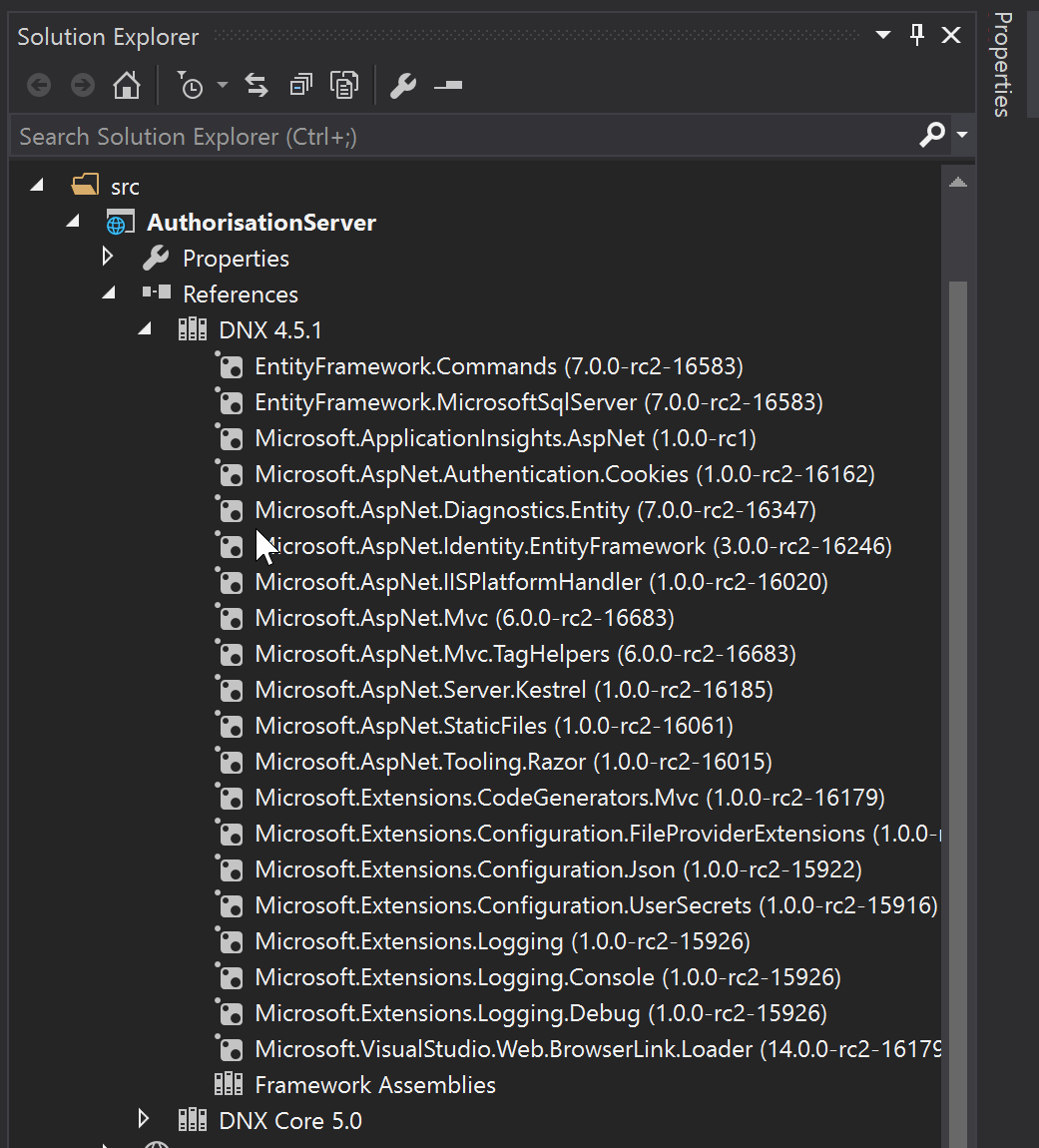
RC1 -> RC2 problems
If you are using the Visual Studio 2015 template for an ASP.NET 5 web application, then it is essentialy you also follow my article on how to fix some gotchas when migrating to RC2.